Simosoft Solutions
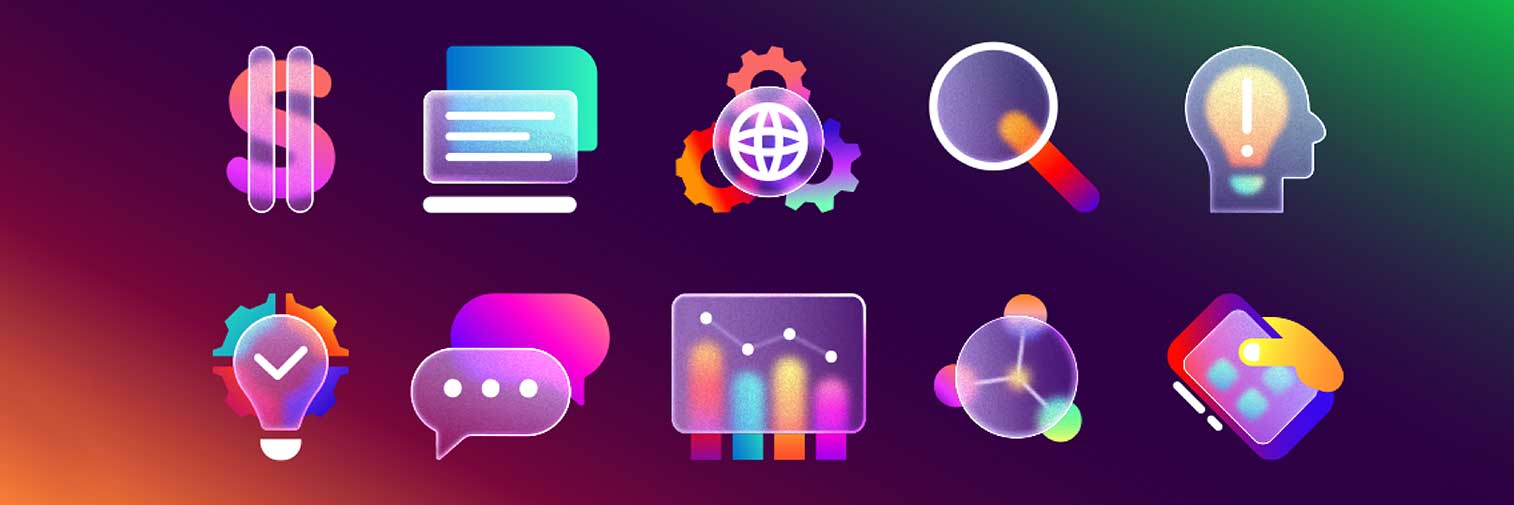
How to buy Simosoft products
Go to the download page and select the Simosoft product you want. Install it. You have 30 days to test the product for free. After the 30-day trial period, you will need a license to continue working.
Simosoft products are always full versions, even in the test phase. If you want to discard the trial data after the test phase, you can uninstall and reinstall the product.
Hardware requirements
Simosoft products require the following hardware and software requirements:
- PC/Server with one of the following Microsoft operating systems: Windows 10, Windows 11, Windows Server from version 2016
- For server, the following requirement is required: installed Microsoft SQL Server database from version 2016
- 8Gb Ram
- At least 10 GB of free hard disk spacer
- Active Internet connection
- Monitor with HD resolution (1920 x 1080)
The following software should not be missing on your workstation PC, but is not mandatory:
- MS Office from version 2010. MS Office 365 installed version (no cloud version)
License Info
Simosoft products are distributed with a trial period of 30 days. The software must be licensed within this period, otherwise the program will no longer start.
Apply for a license
To obtain the license, the Simosoft license form (Extras -> Registrierung) must be filled out and sent.
Important: do not forget your company details, your email address and the desired software version and options.
Also fill in the invoicing details with VAT identification number. Finally, save and email the form.
Pay for the license
The license costs are displayed in the license form by clicking on "Price information".
Arrange a bank transfer for the amount of the software to:
SIMO - SIEGFRIED MORODER & CO SNC
39040 Laion (BZ) - Pontives 2/B - Italia
Send x email the copy of the payment receipt to info@simo.it
Enter license
The license will be sent to you via email and PDF document. After receiving the license (a 26-digit string of letters and numbers) and the license renewal number (a 16-digit number), these must be entered and registered in the license form, section "Lizenz Registrierung".
Hinweis: please note that license registration and license renewal may take some time.
Where can I find the license form? As long as the product is not licensed, it appears every time the program is started. Otherwise, you can find it under "Extras" - "Registrierung".
The license will expire soon, what should I do?
Approximately 30 days before expiration, you will receive a proforma invoice from us with the amount to renew your license(s). All you have to do is transfer the stated amount to receive the license renewal.
The license extension, once issued, will be automatically suggested for registration through a pop-up window.
When do I need a new license?
In the following cases you need a new Simosoft license:
- after a computer repair with replacement of hard drive or motherboard
- if you install another operating system
- when you change computer
It can happen that as a result of certain Windows updates, Simosoft reports an invalid license/license extension.
In these cases, it is usually sufficient to restart the PC. If the problem persists even after a restart,
simply submit the license form again and inform us of the incident by email: a new license will be issued to you immediately.
How much does the new license cost?
As long as the license replaces a previous one, it is free of charge. The previous license will be deactivated.
Installation instructions
Simosoft products are distributed via the Internet. This means you always get the latest and most current version of the software.
Single user versions
Go to the download page and select the Simosoft single-user product. The download is short. A ZIP file will be downloaded.
- After you have downloaded the Simosoft product, unpack the file with a double click and run the setup file in the unpacked folder
- Normally the MS-SQL database will be now installed, which takes several minutes. The installation of the Simosoft product then starts
- Double click the icon of the Simosoft product. It is on your desktop. The Simosoft initialization window appears
- (only for Simoart) in the "Setup information" section change the "category" field if you want to install the universal version of Simoart
- Click "start now". The company data window appears. Here you first enter the company abbreviation and the company name of your company and then click "save"
- If the company was created successfully, the installation and configuration of the Simosoft product is complete!
Note: you can simply close the Simosoft registration form that appears from time to time!
Client Server network versions
To install this version you need a Windows Server computer with a current server operating system. The database software must be made available before installing the Simosoft product.
The client server version is installed by Simo Computer because special server configurations are required. After the server role configuration, the network is set up with the required users and rights, the database and Simosoft are installed, the printer configuration is set up and the backup software is installed and set up.
Known installation issues
Simosoft reinstallation following a reinstallation of the operating system
Problem: You have reinstalled Simosoft on your computer and saved the license correctly along with the license renewal number. However, you still receive the following message: "Invalid installation code: License invalid!"
Description: the Simosoft package was installed with a different installation date. If the new installation date differs from the 'old' date by more than a certain number of days, the license extension number becomes invalid. The maximum duration of a time-limited license is 420 days.
Solution: apply for a new license. (Simply click on 'Email form' and confirm the application with an email stating the reason for the application)
Simo Monitor prevents the process
Problem: When installing, updating or uninstalling Simosoft products, the process is interrupted because SimoMonitor is running.
Description: SimoMonitor starts automatically when you first start a Simosoft product and always remains running. Before an update process, SimoMonitor is automatically terminated. In some cases, however, it can happen that SimoMonitor does not terminate. Here are some of these situations:
- You install a second Simosoft product after you have started the first one once
- The computer is busy and SimoMonitor does not close in time
- With two Simosoft products installed during the second update step of the second product
- When uninstalling a Simosoft product, provided Simosoft has been started once
Solution: Stop SimoMonitor manually.
Simoart Update & Migration step by step
You can find the update & migration instructions here. The images in the examples are no longer up to date: they refer to an older Windows and Simoart version, but the processes are the same. Update & Migration step by step
Simo Backup
Simosoft applications are equipped with data backup programs. Data backups are absolutely necessary and essential. They should be carried out automatically, otherwise data loss is inevitable!
To guarantee the backup of data, the following backup programs are available for Simosoft applications
1. Backup program integrated in Simoart and Simocont under Extras -> Backup.
2. Standalone backup program "SimoBackup" in the Simosoft program folder.
The difference between these two solutions lies in the type of data that is backed up. The integrated backup program backs up Simosoft programs,
configuration and database. Pictures and other files (XML) are not backed up.
The standalone backup program can/must be configured manually: normally the folder "Simoart_pictures" is added to the backup scope of the integrated backup program,
although any other folders can be added.
1. Integrated backup program
You can find this backup program under Extras -> Backup. To run it automatically, you must make and save the following settings:
a) Backup storage location: the first is predefined but can be changed, the second can be set to an external drive (USB stick, external hard drive, network)
b) Setup backup plan: the backup can be made either daily or weekly at a certain time
2. Standalone backup program
The standalone backup program "SimoBackup" is normally used in client-server systems and is configured by SIMO COMPUTER.
However, it can be configured on a single computer using the following instructions
SimoBackup
